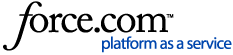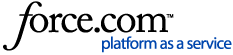Important
As we integrate the OneTrust and Convercent Ethics and Compliance product lines, we will temporarily have information that lives in the myOneTrust and Converge communities and knowledge bases. This article is relevant for Helpline & Case Manager. In case you have landed in the wrong place, additional information on accessing the Converge knowledge base can be found in the article for Accessing Ethics Cloud Products in the Converge Community.
You can create and customize Ethics Portals to empower anonymous whistleblowers and other users to submit accounts of alleged ethics violations. These portals guide a user through case creation and anonymous submission so an internal compliance team can triage, investigate, and respond to cases received by their organization.
Note
Some functions in this article may only be available as a preview feature. Please contact OneTrust Support to learn how to get early access.
On the menu, select . The Ethics Portals screen appears.
Click the Add Portal button. The Create New Ethics Portal screen appears.
-
Complete the fields, then click the Create button. For more information, see Create New Ethics Portal Screen Reference.
Create New Ethics Portal Screen Reference
To customize the portal branding
On the menu, select . The Ethics Portals screen appears.
Select an Ethics Portal. The Ethics Portal customization screen appears.
Click the Branding tab.
-
Customize the portal's look and feel to align with your organization's branding standards. For more information, see the following:
Click the Save button.
Click the Publish button to enact your change on the live form.
To edit the portal settings
On the menu, select . The Ethics Portal screen appears.
Select an Ethics Portal. The Ethics Portal customization screen appears.
Click the Settings tab.
Configure the portal settings, as necessary. For more information, see Portal Settings Screen Reference.
Click the Save button.
Portal Settings Screen Reference