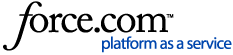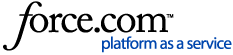Important
As we integrate the OneTrust and Convercent Ethics and Compliance product lines, we will temporarily have information that lives in the myOneTrust and Converge communities and knowledge bases. This article is relevant for Helpline & Case Manager. In case you have landed in the wrong place, additional information on accessing the Converge knowledge base can be found in the article for Accessing Ethics Cloud Products in the Converge Community.
The Helpline & Case Manager module takes several security precautions in protecting a case submitter's anonymity and privacy. To help comply with this approach, only OneTrust users with explicitly defined roles and permissions will be eligible for case assignment to restrict access to complaints and cases which may be sensitive in nature. Eligible case admins must then be manually assigned during portal configuration or enabled on the case details. This prevents users on your compliance team from mistakenly or accidentally gaining access to a case which might compromise anonymity.
Module Roles and Permissions
Note
By default, cases are assigned to the Default Case Admin defined for the Ethics Portal within the given environment. For more information, see Configuring an Ethics Portal.
Whistleblower Case Assignee
This role permission enables a user to be eligible for a case. Their user name will populate as an available selection in the Ethic Portal Settings tab, as well as populate in the available user list shown to the case admin managing case access. Users with this role are allowed to perform the following in the module:
Whistleblower Manager
This role enables a user to be a fully authorized admin in the Helpline & Case Manager module, which allows them to perform the following:
On the menu, select . The Users screen appears.
Click on the name of a user, then click on the Roles tab.
Click the Add Role button. The Add Role modal appears.
-
Select from the field which role to assign and the managing organization.
Click the Add button.
To assign additional users to a case
Note
The following steps are for adding users after the initial portal configuration. For more information, see Configuring an Ethics Portal.
menu, select . The Cases screen appears.
Click on a case. The Case Details screen appears.
Click the Edit icon next to ADMIN. The Manage Case Access modal appears.
Select from the Add New Reviewer field the new assignee for the case.
-
In the second selection field, identify the new user as one of the following:
-
Click the Add button to move the new user to the Reviewers With Access list.
-
Click the Save button. The new reviewer will be added to the USERS defined on the Case Details screen.
To remove an assigned user on the case
Click the Edit icon next to ADMIN. The Manage Case Access modal appears.
Click the Remove icon next to the reviewer you wish to remove.
Click the Save button.