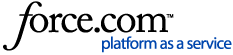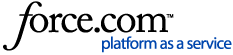Important
As we integrate the OneTrust and Convercent Ethics and Compliance product lines, we will temporarily have information that lives in the myOneTrust and Converge communities and knowledge bases. This article is relevant for Helpline & Case Manager. In case you have landed in the wrong place, additional information on accessing the Converge knowledge base can be found in the article for Accessing Ethics Cloud Products in the Converge Community.
You can launch an investigation on submitted ethics cases to document the progress, status, and deadline of an investigation among your assigned case admins.
To create an investigation
On the menu, select . The Cases screen appears.
Click on a case. The Case Details screen appears.
Click the Investigation tab.
Click the Launch Investigation button. The Add Investigation modal appears.
Complete the fields, then click the Launch button. For more information, see Add Investigation Modal Reference.
-
The new investigation will appear in the Investigation tab with an Open status label and added details.
Add Investigation Modal Reference
To edit investigation details
On the menu, select . The Cases screen appears.
Click on a case. The Case Details screen appears.
Click the Investigation tab.
Click the Subject of Investigation. The Investigation pane appears.
-
Click the Edit icon to update the investigation details as necessary.
Note
Editing the investigation deadline will send a notification email to the newly assigned responsible investigator.
Click the Save button.
Adding Comments
On the menu, select . The Cases screen appears.
Click on a case. The Case Details screen appears.
Click the Investigation tab.
Click the Subject of Investigation. The Investigation Pane appears.
-
Use the text editor to compose a message, then click the Add button.
-
The comment will be added to the activity stream.
Changing the Investigator
Investigations can only have one responsible investigator at a time. They can only be added to investigations through the Add Investigation modal when originally creating the investigation or when editing here in this Investigation Details pane. Investigators cannot be added in the Case Details screen side panel as other roles can.
On the menu, select . The Cases screen appears.
Click on a case. The Case Details screen appears.
Click the Investigation tab.
Click the name of a Subject of Investigation. The Investigation Pane appears.
Click the Edit icon.
-
In the Responsible Investigator field, select a new investigator from the available users.
Click the Save button. A notification email will be sent to alert them of their new responsibility on the case.
-
As a best practice, Investigators should not have access to a case if they do not have an investigation assigned to them.
If you remove an investigator from the case via the Manage Case Access modal, they will be subsequently removed from any investigations assigned to them and will no longer be able to see the associated case in the Case Details screen. These investigations will need to be reassigned a new investigator.
Changing the Status
Note
Only the Case Admin and Responders and Investigators can change the investigation status.
On the menu, select . The Cases screen appears.
Click on a case. The Case Details screen appears.
Click the Investigation tab.
Click the name of a Subject of Investigation. The Investigation Pane appears.
-
For investigations with an Open status, click the Mark as Under Investigation button.
-
For investigations with an Under Investigation status, click the Mark as Complete button.