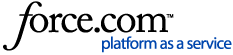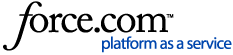Important
As we integrate the OneTrust and Convercent Ethics and Compliance product lines, we will temporarily have information that lives in the myOneTrust and Converge communities and knowledge bases. This article is relevant for Helpline & Case Manager. In case you have landed in the wrong place, additional information on accessing the Converge knowledge base can be found in the article for Accessing Ethics Cloud Products in the Converge Community.
You can enable Ethics Portals to support several language options so anonymous case submitters can choose their preferred language during case submission. Their language preference will be available in the Ethics Portal's landing page and on their Existing Case details screen. Additionally, you can set a single language as your portal's default to account for a given country or region's common language.
If no translations are available in the selected language, the system will default to English (US). For custom translations, see To provide custom translations.
On the menu, select . The Ethics Portal screen appears.
Select an Ethics Portal. The Ethics Portal customization screen appears.
Click the Settings tab.
-
Turn on the Enable Additional Languages in Portal setting.
Click the Save button.
Click the Publish button.
Supported Languages
Danish (Dansk)
Dutch (Nederlands)
Catalan (Català)
Chinese [中文 (Zhōngwén) (简)]
Czech (Čeština)
English (US)
English (UK)
French (Français)
German (Deustch)
Greek (Ελληνικά)
Hungarian (Magyar)
Italian (Italiano)
Japanese [日本語 (にほんご)]
Korean (한국어)
Norwegian (Norsk Bokmål)
Polish (Polski)
Portuguese [Português (Portugal)]
Portuguese (BR) [Português (Brasil)]
Romanian (Română)
Russian (Русский)
Slovak (Slovenčina)
Spanish (Español)
Swedish (Svenska)
Thai (ไทย)
Turkish (Türkçe)
Ukranian (Українська)
To set language options for Ethics Portals
Note
Managing default languages is currently a preview feature. Please reach out to your dedicated contact or OneTrust Support to learn how you can get early access to this feature.
You can select one or more languages as standard options on your Ethics Portal. This allows your organization to enable multi-lingual support while maintaining the expected languages with which your organization is accustomed (e.g. Offering Spanish and Portuguese for South American jurisdictions).
You can also select a single language option to serve as your primary default based on that country's, region's, etc. most commonly used language.
On the menu, select . The Ethics Portals screen appears.
Select an Ethics Portal. The Ethics Portal customization screen appears.
On the Branding tab, click the Manage Languages button. The Manage Languages modal appears.
Select one or more languages to make them available options on your Ethics Portal. The ISO language code is also provided as reference.
-
Mark one language as your Ethics Portal default. The system will default to English (U.S.) by default.
Click the Apply button.
Click the Save and Publish buttons to push the changes to your live Ethics Portal.
To preview languages on your Intake Form
On the menu, select . The Intake Forms screen appears.
Select an Intake Form. The Intake Form Details screen appears.
-
Use the selection field to switch between the available languages. The Intake Form preview will update to show the chosen preference.
To provide custom translations
Currently, you will need to provide your own translations for any custom fields added to the form. In this example, we're providing a Spanish translation for a custom field we've added to the form in English.
On the menu, select . The Intake Forms screen appears.
Select an Intake Form. The Intake Form Details screen appears.
From the User profile, select Set Language.
Choose your desired language for translation. The OneTrust application will update to the system language.
Locate your custom field and click the Edit icon for a given field.
-
Provide a field label in the desired translation.
Click Save and Close.
-
The custom field value will reflect in the preview window whenever this language option is selected.
Note
If you were to switch the system language back to English, the custom field's English default label will remain. It is only when the system language is set to another preference will the given custom field appear on the form.
Click the Save button.
Click the Publish button.