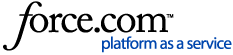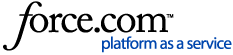Important
As we integrate the OneTrust and Convercent Ethics and Compliance product lines, we will temporarily have information that lives in the myOneTrust and Converge communities and knowledge bases. This article is relevant for Helpline & Case Manager. In case you have landed in the wrong place, additional information on accessing the Converge knowledge base can be found in the article for Accessing Ethics Cloud Products in the Converge Community.
You can configure the intake form field options that will be presented to anonymous users when they access your organization's Ethics Portal. This allows you to create multiple intake forms and assign them as the preferred or default intake option for anonymous submissions.
On the menu, select . The Intake Forms screen appears.
Select an Intake Form. The Intake Form Details screen appears.
Click the Add New button. The Add Form Fields modal appears.
Complete the fields, then click the Save button. For more information, see Add Form Field Screen References.
-
The new question will appear in the Intake Form Details preview.
Add Form Field Screen References
To edit form field settings
On the menu, select . The Intake Forms screen appears.
Select an Intake Form. The Intake Form Details screen appears.
Click the Edit icon next to a question.
-
In the Settings tab, edit the Form Field Label, Response Type, and Required status.
Click Save and Close to save your changes.
To edit form field options
On the menu, select . The Intake Forms screen appears.
Select an Intake Form. The Intake Form Details screen appears.
Click the Edit icon next to a question.
-
In the Options tab, use the Add and Remove icons to configure the option values for the form field.
Click Save and Close to save your changes.
On the menu, select . The Intake Forms screen appears.
Select an Intake Form. The Intake Form Details screen appears.
-
Click the drag-and-drop icon to drag the question.
Release to drop the question.
Click the Save button.
On the menu, select . The Intake Forms screen appears.
Select an Intake Form. The Intake Form Details screen appears.
Click the Delete icon next to a question. The question will be deleted.
Click the Save button.